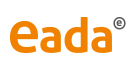This guide outlines the steps you must follow to connect to the Eduroam network from Ubuntu operating systems (and other partitions)
Go to the toolbar and click on the wireless network icon in order to start the configuration procedure. A menu will pop up featuring the different networks. Select eduroam.
Use the following credentials to configure the network. In the username field enter the same username as the one you use to access EADA campus as well as the same password.
NOTICE: for a more secure connection we recommend you enter anonymous@eada.edu in the "Anonymous identity" field.
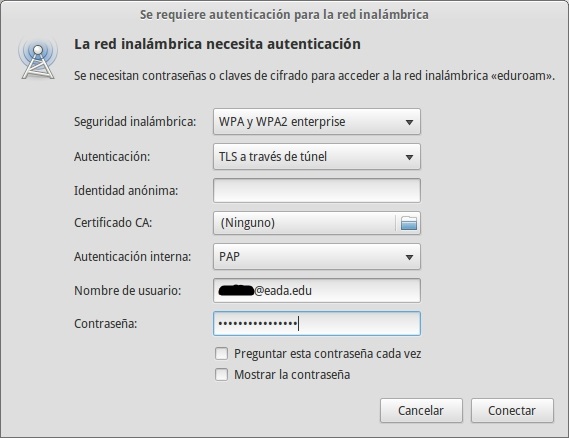
Proceed to click on "Connect", a pop up window may be displayed like the one below. Click on "Do not remind me again" and then press "Ignore".
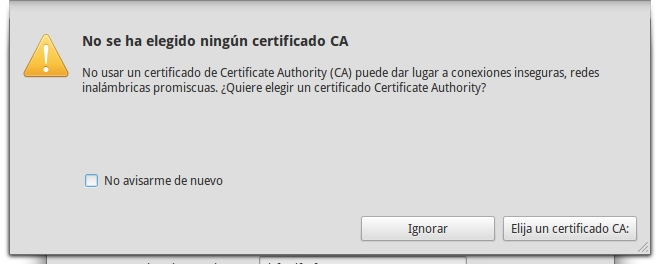
Once you have successfully completed these steps you can then access the Eduroam network.